How to display results in a table
A how-to guide for displaying results in a table.
Introduction
Would you like to display certain outputs from your Grasshopper model as a table of results? Then add tables to your solution by following these steps.
Prerequisites
- You configured the frames and routes for your solution.
- You configured the relevant contents such as the model(s), control panel(s), viewer(s) and datastore.
1. Output results as json in Rhino Grasshopper
- Use the Packhunt json components in Rhino Grasshopper to format the outputs.
- Connect the resulting json array to the Packhunt
Data Outputcomponent.
The example below contains 3 columns for id, length and volume and 2 rows for Product 0 and Product 1:
[
{
"id": "Product 0",
"length": "4.00 m",
"volume": "8.00"
},
{
"id": "Product 1",
"length": "4.75 m",
"volume": "9.50"
}
]
2. Retrieve the outputs from the model
- Subscribe the control panel to the model.
- Add text outputs with the
setOutputsentity. - Define type as
setTablefor outputting results in a table.
3. Add table control to the control panel
- Define a control with a name matching the
Data outputin the Rhino Grasshopper definition andkind:Table. - Define the
columnsaccording to the Rhino Grasshopper output. - For numerical results set the
typetoNumberand for strings set it toText. - Optionally, you can add column headers by defining
labels.
The configuration should look similar to the example below:
params:
kind: ControlPanel
controls:
output: # must match GH model output
kind: Table
columns:
id: # must match the contents of the GH model output
type: Text
length: # must match the contents of the GH model output
type: Text
label: Length
volume: # must match the contents of the GH model output
type: Number
label: Volume
subscribe:
- kind: Model
frame: home-frame
source: model
setOutputs:
output: # must match GH model output
type: setTable
See the image below as an example.
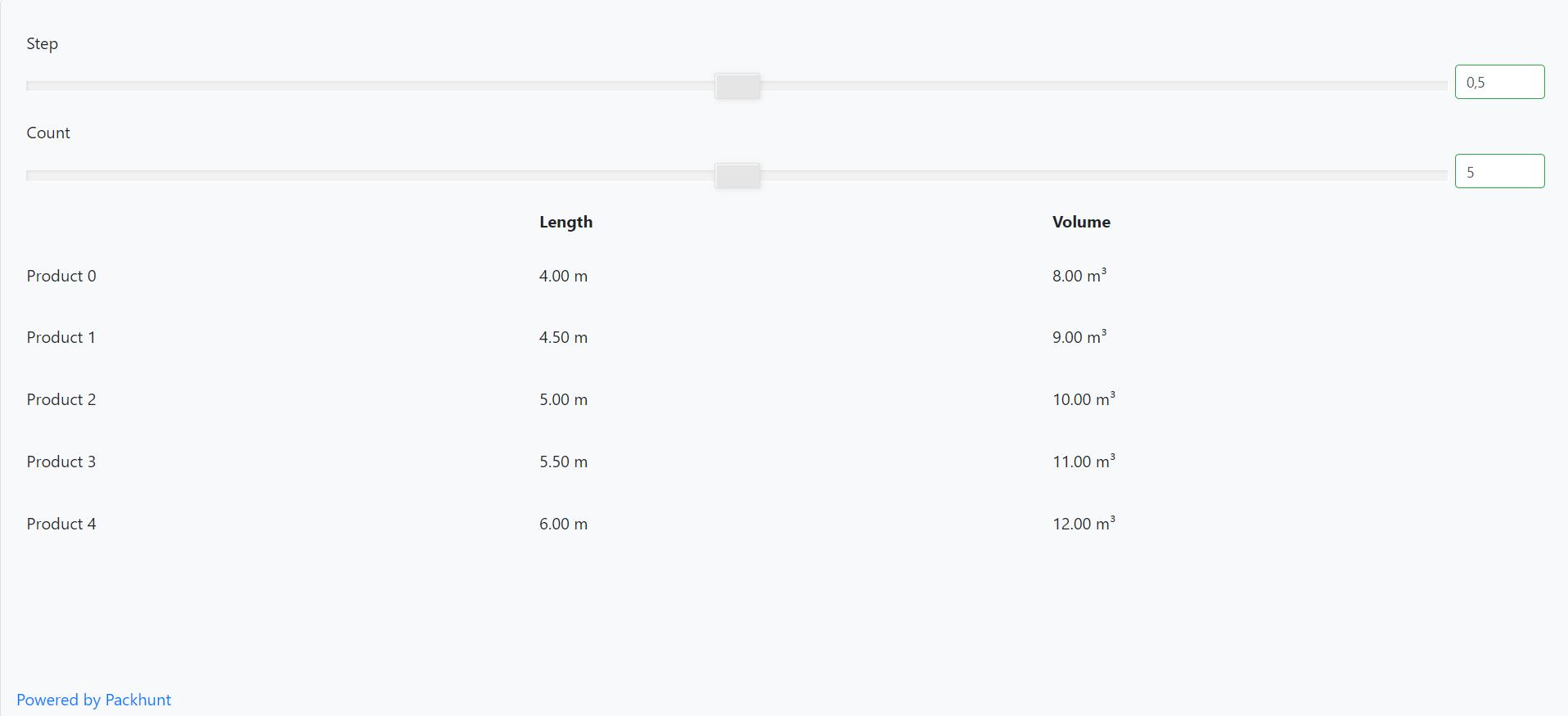
Configuration
See the controlPanelModelSubscribe configuration docs and tableControlConfig configuration docs for more information.