How to upload files
A how-to guide for uploading files in your solution.
Introduction
Would you like to import data, drawings or 3D geometry to use in your Rhino Grasshopper definition? Then upload files in your solution by following these steps.
Prerequisites
- You configured the frames and routes for your solution.
- You configured the relevant contents such as the model(s), viewer(s) and datastore.
- You have a Rhino Grasshopper definition using the Packhunt input components.
1. Add a file control
To upload files in the solution, configure a File control in your ControlPanel
- Define a control with
kind: File. - Optionally define which file types are accepted with the
acceptFileExtensionsproperty.
The configuration should look similar to the example below:
my-control-panel:
kind: ControlPanel
my-file:
kind: File
acceptFileExtensions:
- .json
2. Subscribe your model to the control panel
To use the uploaded file in the model,
- Subscribe the
Modelto theControlPanel. - Define the
frameandsource.
my-model:
kind: Model
modelFile: my-model.gh
subscribe:
- kind: ControlPanel
frame: home-frame
source: my-control-panel
3. Use the file in your Grasshopper logic
The file control returns the asset as an input. To include the file in your Rhino Grasshopper logic:
- Place a Packhunt
inputcomponent matching thefilecontrols name. - Use the Packhunt
DownloadAssetcomponent to get the file path. - Retrieve the file contents:
- For geometry files you can use the Grasshopper
Import3DMcomponent.
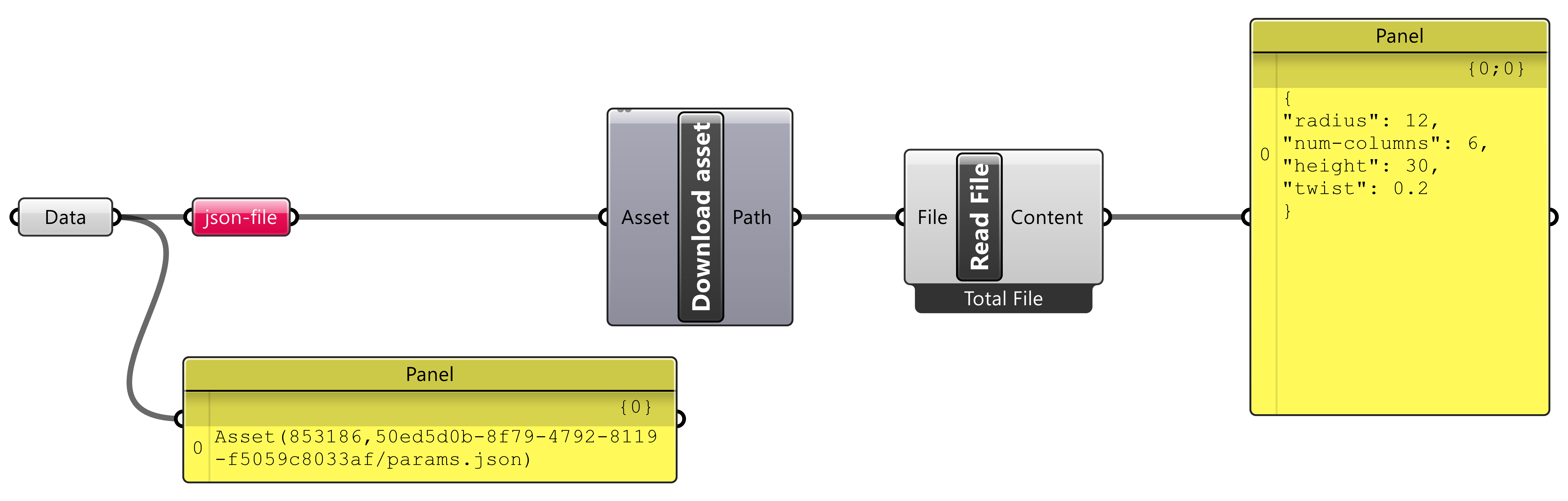
- For text based files, you can use the Grasshopper ReadFile component.
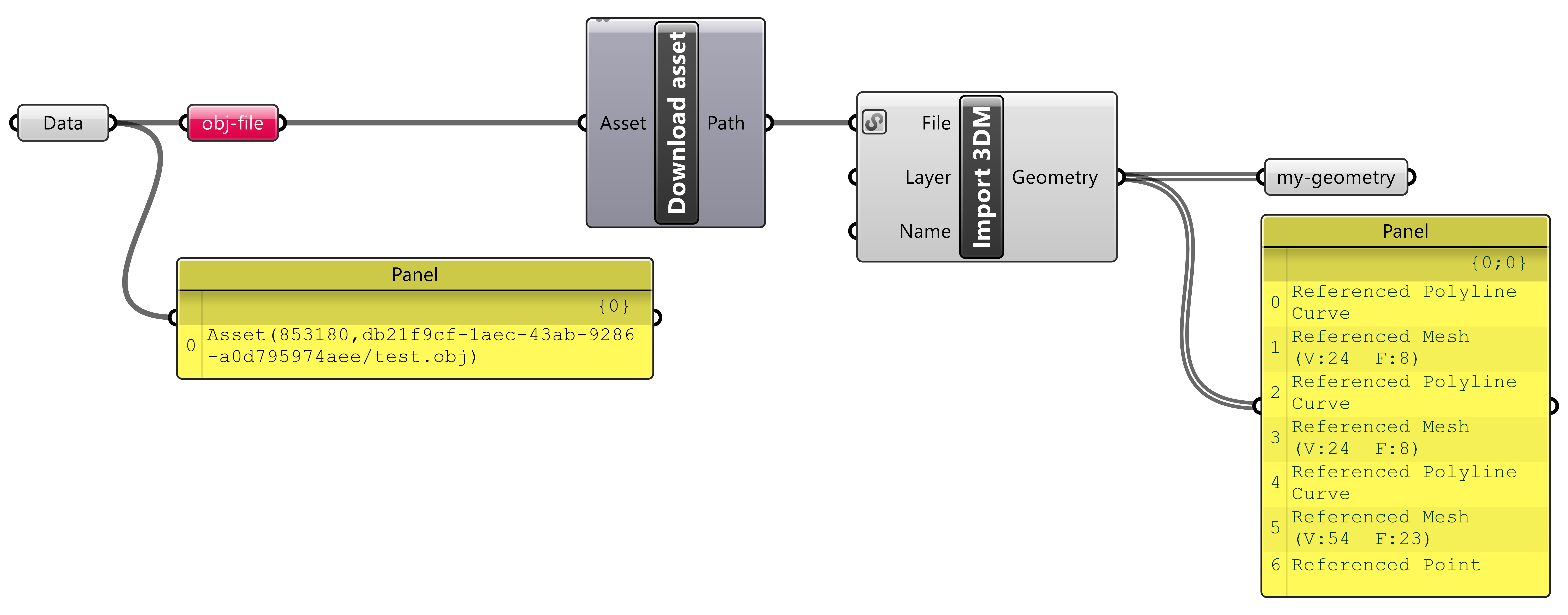
- Use the file contents in your Grasshopper logic as usual.
- For geometry files you can use the Grasshopper
4. Optionally test your Grasshopper logic locally
While making changes to your Grasshopper file, you can use test data for the file input. To generate test data:
- Use the Packhunt
Create Filecomponent to create a file containing test data. - Use the Packhunt
Create Assetcomponent to generate an asset from the file. - Connect that asset to the Packhunt
Inputcomponent.
See the image below for an example Grasshopper definition.
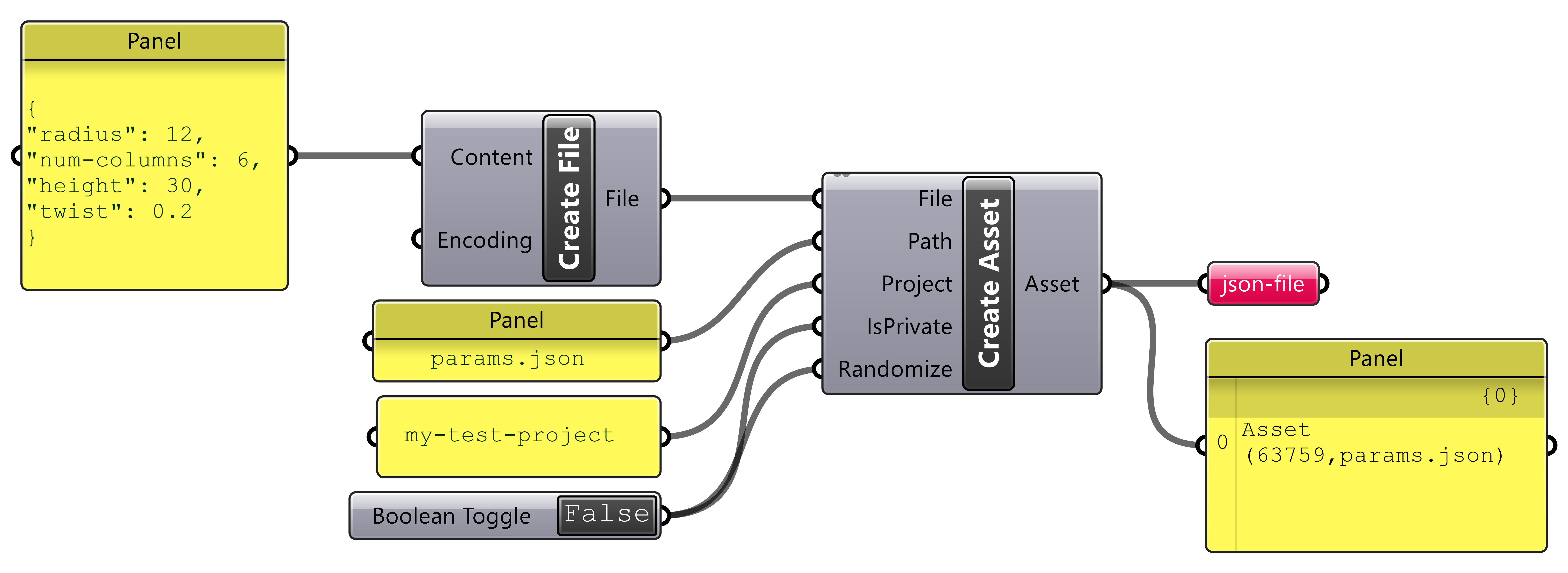
See the image below as an example.
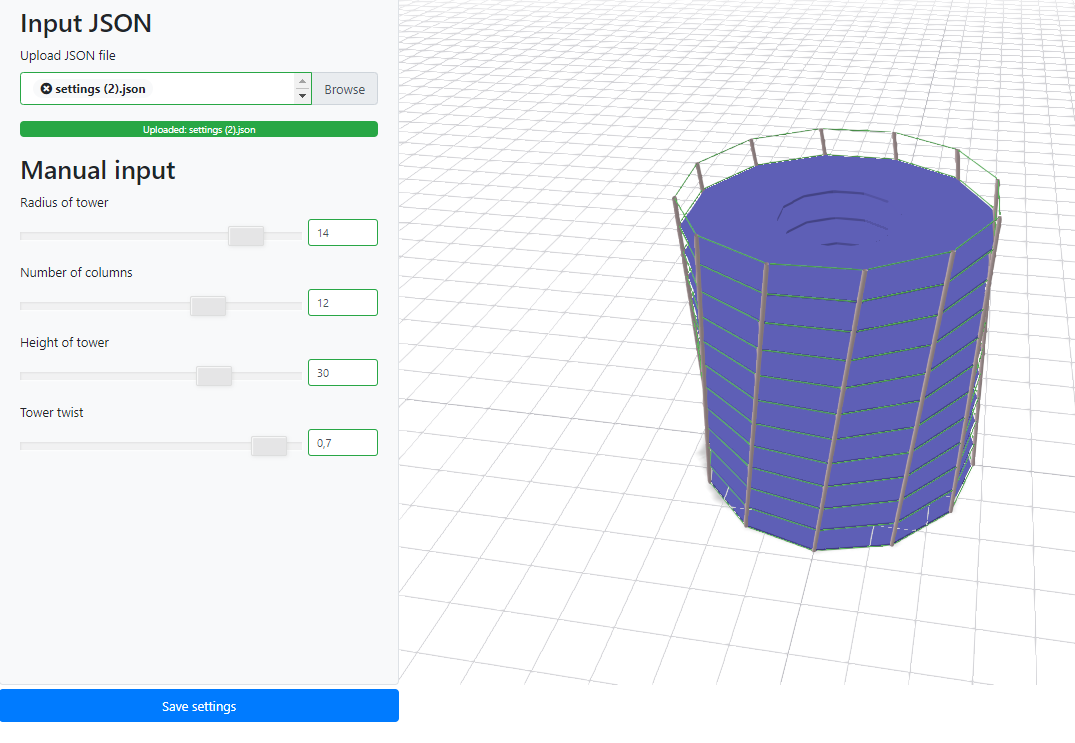
Configuration
See the file control configuration docs for more information.