How to set material colours
Introduction
Would you like to display your geometry with different colours? Then set material colours by following these steps.
Prerequisites
- You followed the get started with the workbench guides.
- You followed the web viewer guide.
1. Define materials
To assign materials to the incoming geometries, the materials should be defined in the viewer.
-
Define your materials with `kind: StandardMaterial``.
-
Define the material
colors with RGB codes.💡 To assign material textures, see the how to apply materials and textures guide.
💡 To display gradient colors, see the how to show analysis results guide.
The configuration should look similar to the example below:
my-viewer:
kind: Viewer
materials:
blurple:
kind: StandardMaterial
color: [42, 75, 240]
spicy-orange:
kind: StandardMaterial
color: [119, 173, 238]
2. Assign materials to the geometry
Materials can be assigned to the geometries in two ways:
- In the solution.yaml file, with the
assignMaterialsentity. - In the Grasshopper definition with the
Assign materialcomponent.
To assign materials in the solution.yaml file
- Use the
assignMaterialsentity under the viewer to model subscription. - Use the incoming geometry name and assign one of the previously defined materials to it.
❗ The materials don’t need to be defined in the Rhino Grasshopper file, if this method is used.
The configuration should look similar to the example below:
my-viewer:
kind: Viewer
materials:
blurple:
kind: StandardMaterial
color: [42, 75, 240]
spicy-orange:
kind: StandardMaterial
color: [119, 173, 238]
subscribe:
- kind: Model
frame: my-home-frame
source: my-model
assignMaterials:
sphere: spicy-orange
box: blurple
To assign materials in the Grasshopper definition
- Connect the
Assign materialcomponent to your geometry. - Define the material name.
- Connect the output of the
Assign materialcomponent to theData outputcomponent.
See the image below for an example Grasshopper definition.
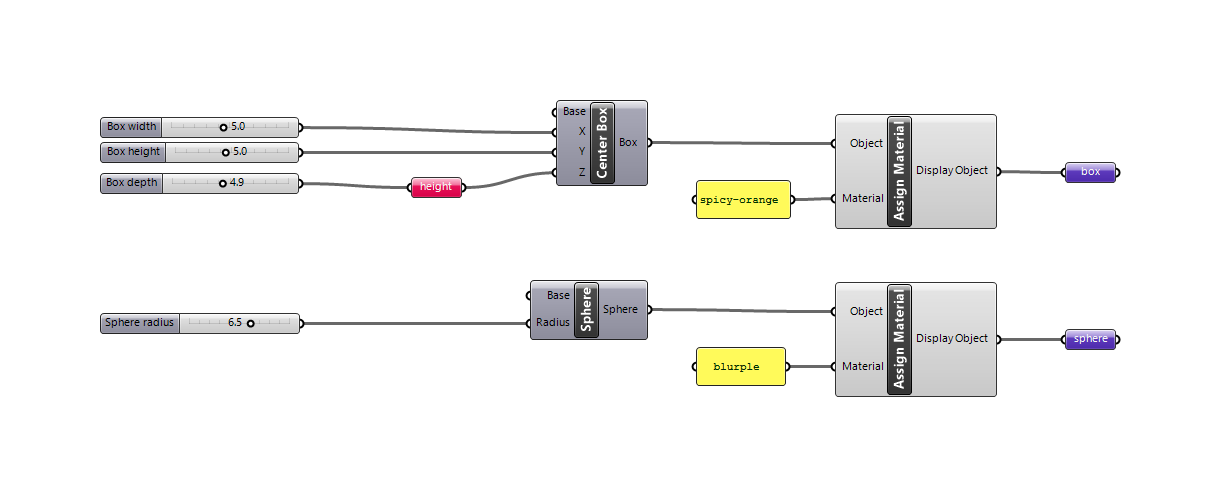
💡 If this method is preferred, the material names in the solution.yaml file and Rhino Grasshopper definition should match.
Example
For the rest of the configuration and an example Rhino Grasshopper file, see the basic example .
Configuration
See the viewerconfig configuration docs for more information.