How to display text outputs
A how-to guide for displaying text outputs.
Introduction
Would you like to display text outputs to show warnings, explain concepts or provide numerical results? Then add text outputs to your solution by following these steps.
1. Create a Rhino Grasshopper model with text outputs
- Create a Rhino Grasshopper model for your solution.
- Model the text(s) that should be displayed in the solution.
- Connect the text(s) to the
Text Outputcomponent(s). - Give unique nickname(s) to the
Text Outputcomponent(s).
For a simple example see this model of a box below.
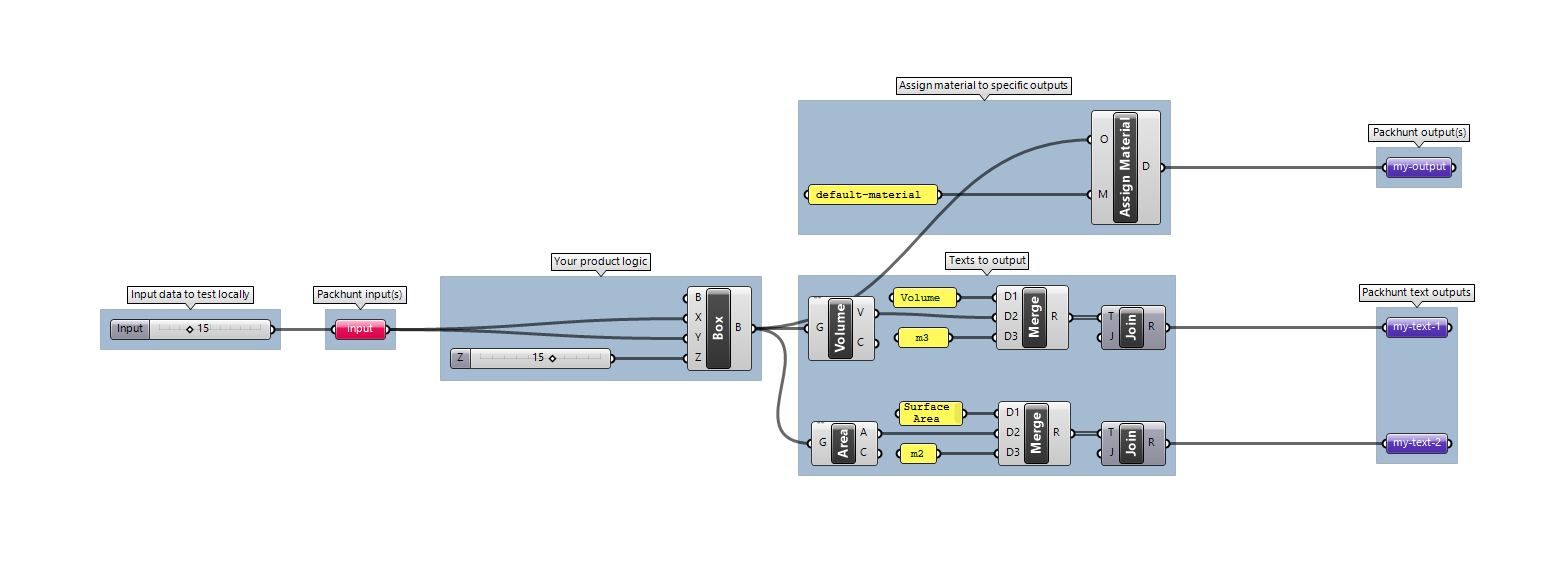
2. Upload your model to Packhunt
- Create a new project and give it a title.
- Select the “Basic template”.
- Upload your Grasshopper model.
- Add your materials and set their colours.
- Optionally, change colours of text outputs to display success, warning and danger messages.
- Optionally add headings and descriptions to your form by clicking “+ Text” and changing the text types.
- Save settings.
- Deploy your solution.
💡 You can remove a text output by clicking on the ❎ button next to it in the studio.
The solution should have text in the form as shown below:
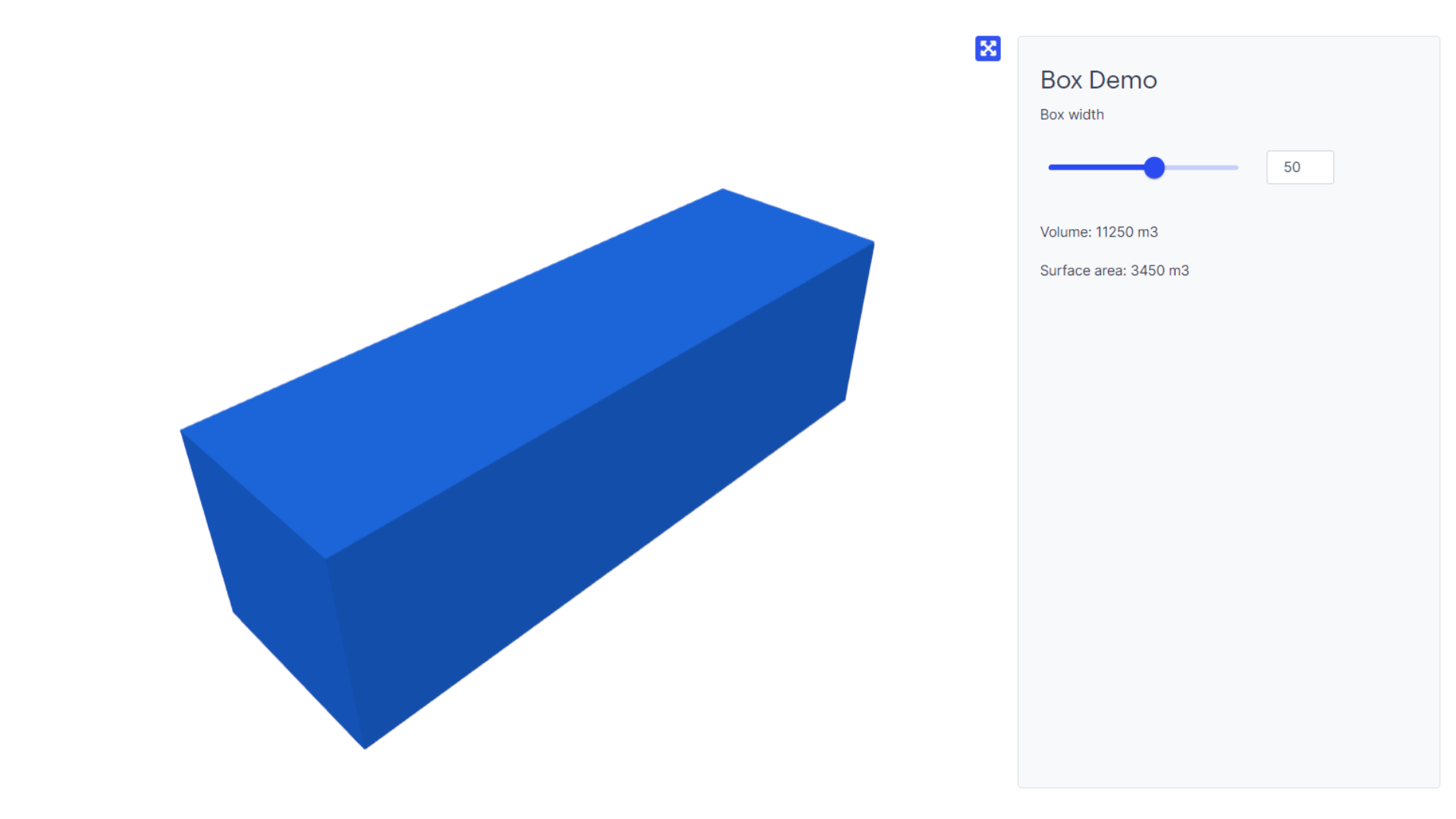
Next Steps
Display dimensions to communicate the sizes of your solution on Packhunt.