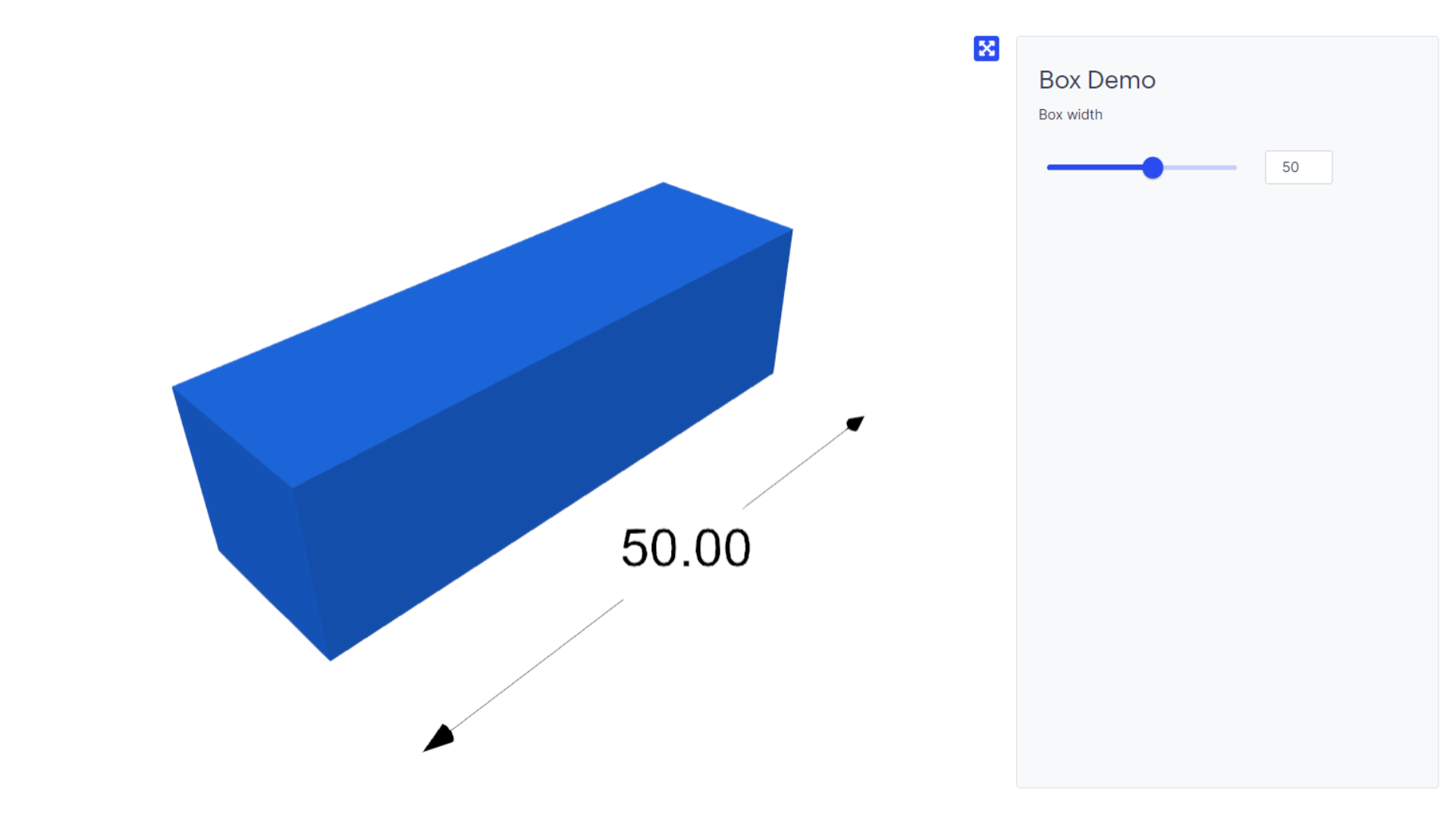How to display dimensions
A how-to guide for displaying dimensions.
Introduction
Would you like to display dimensions to communicate the size of your geometry? Then add dimensions to your solution by following these steps.
1. Create a Rhino Grasshopper model with dimensions
- Create a model for your solution.
- Define the line(s) that should be annotated with their dimensions in Grasshopper.
- Connect the lines to the
Line dimensioncomponent. - Connect the
Line dimensioncomponent to theData Outputcomponent to display the dimensions.
For a simple example see this model of a box below.
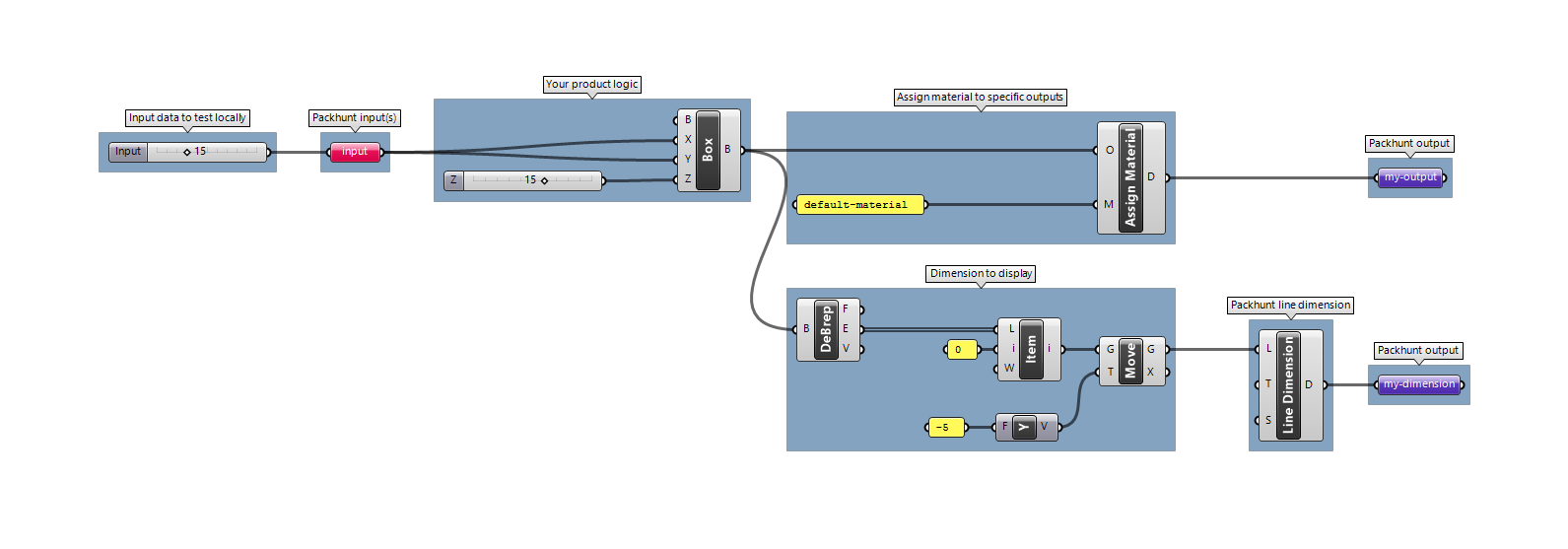
💡 Move the lines further from the geometry to display the dimensions visibly.
2. Upload your model to Packhunt
- Create a new project and give it a title.
- Select the right template for your solution.
- Upload your Grasshopper model.
- Add your materials and set their colours.
- Save settings.
- Deploy your solution.
The solution should have a dimension line in the viewer as shown below: