How to add info buttons
A how-to guide for adding info buttons.
Introduction
Would you like to provide explanations about your controls in the control panel? Then add info buttons to your solution by following these steps.
Prerequisites
- You configured the frames and routes for your solution.
- You configured the relevant contents such as the model(s), control panel(s), viewer(s) and datastore.
1. Add an info button to the control
- To add an info button to a control, set the
infoButtonto “true”.
The configuration should look similar to the example below:
my-root-frame:
kind: Frame
contents:
my-control-panel:
kind: ControlPanel
controls:
my-slider:
kind: Slider
value: 50
min: 0
max: 100
precision: 1
label: My slider
infoButton: true
2. Configure a frame for the popup
To open a popup when the info button is clicked, configure a frame for the popup contents.
- Add a frame to hold the contents for each info button.
💡 You can define the layout of the popup frame. For more information, see the customise layout guide.
The configuration should look similar to the example below:
my-info-slider-frame:
kind: Frame
contents:
my-control-panel:
kind: ControlPanel
controls:
my-title:
kind: Text
text: Help for "My slider"
type: h3
my-text:
kind: Text
text: This is some help text.
3. Add a popup outlet
- For each info button, add a
PopupOutletto display a popup dialog box when the info button is clicked. The popup outlet should be in the same frame as the controls with info buttons.
The configuration should look similar to the example below:
my-root-frame:
kind: Frame
contents:
kind: ControlPanel
controls:
my-slider:
kind: Slider
infoButton: true
...
my-info-slider-popup:
kind: PopupOutlet
frame: my-info-slider-frame
4. Subscribe the popup outlet to the control panel
To open the popup when the info button is clicked:
- Subscribe the
PopupOutletto theControlPanel. - Define the
sourceandframe. - Define which control’s
infoButtonopens the popup. - Set the
actionto “open”.
The configuration should look similar to the example below:
my-root-frame:
kind: Frame
contents:
my-control-panel:
...
my-info-slider-popup:
kind: PopupOutlet
frame: info-slider-frame
subscribe:
- kind: ControlPanel
frame: my-root-frame
source: my-control-panel
infoButton: my-slider
action: open
See the image below as an example.
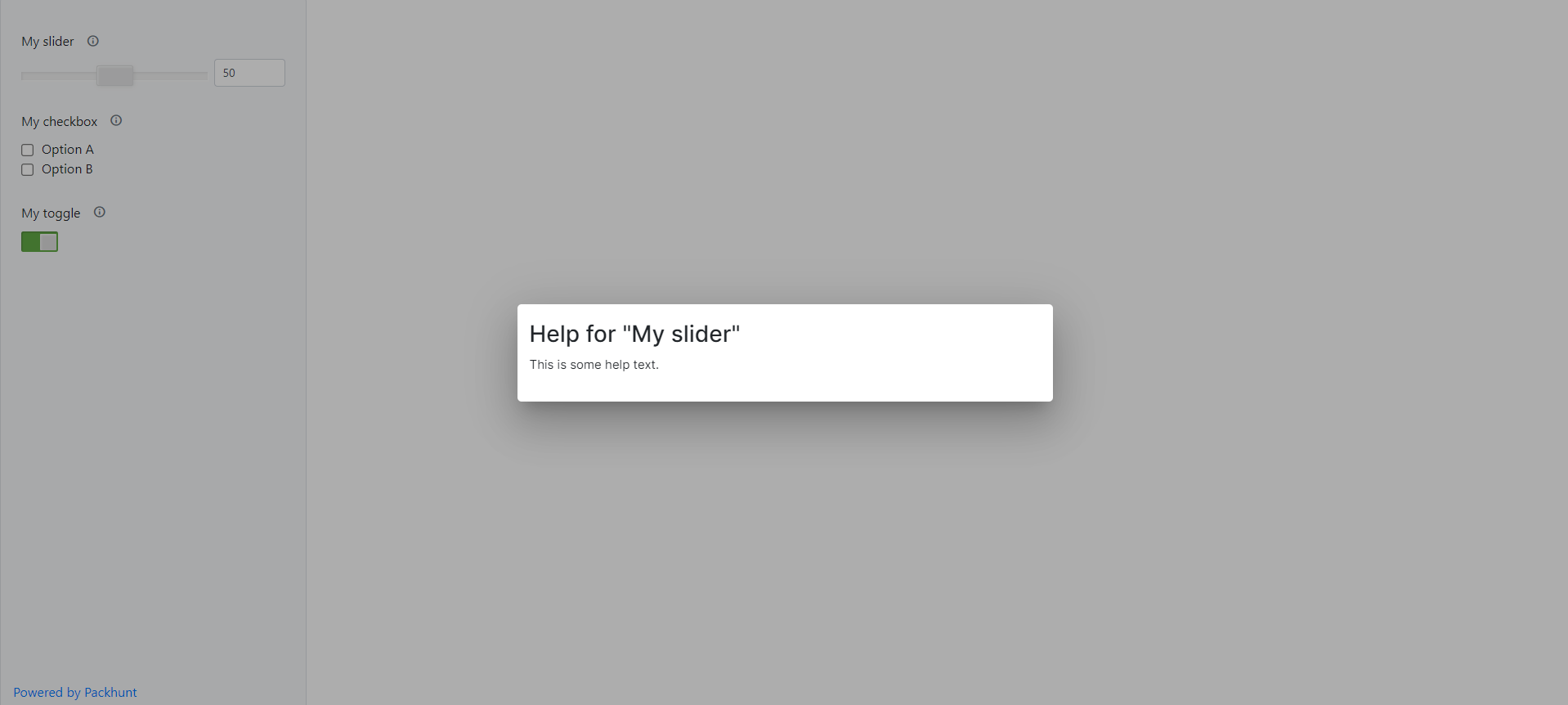
Configuration
See the control panel configuration docs for more information.